Executive Summary
In most financial planning firms today, nearly all business operations depend on some form of cloud-based technology or other data storage system. And given the sensitive and personal nature of client information that financial advisors are entrusted with and work with on a daily basis, reliable security measures need to be implemented to protect that client data, wherever it is stored. In fact, both the SEC and FINRA have increasingly recognized the significance of cybersecurity measures for financial planning firms in recent years, and offer extensive regulations, rules, and guidelines to ensure advisors effectively protect client and firm data against the vast expanse of malicious cyber-threats that attempt to steal valuable Personally Identifiable Information (PII) across the globe on a daily basis.
However, the rules and regulations around cybersecurity and identity theft can seem overwhelmingly complex to deal with, especially for financial planners who are sole proprietors or who work in smaller firms. As while larger firms have the staff infrastructure of dedicated IT and compliance teams, smaller practices don’t have this option and are often left to their own devices (or seek out consultants at additional compliance cost) to develop cybersecurity plans for their practices.
Even more problematic, though, is simply the fact that most financial planners became financial planners to be financial planners… not cybersecurity experts. And while most financial planners may know enough about computer systems and basic internet processes to manage their firms, few have an extensive background in IT sufficient to fully develop their own sound, yet manageable, cybersecurity plan.
In this guest post, Preeti Shah – herself the founder and sole proprietor of Enlight Financial, an RIA located in Matawan, New Jersey that works with physicians and business owners – shares her own 16-point cybersecurity plan that she personally developed, and how she boiled down the complex regulatory requirements of cybersecurity into practical categories of tools and systems to manage and implement on her own.
In practice, Preeti converted her cybersecurity requirements into a comprehensive checklist that includes measures to protect her email systems, ensure safe mobile technology practices, provide secure document storage and software solutions for use with her clients, maintain a secure physical working environment, and provide for an emergency plan in case disaster strikes.
Ultimately, the reality is that no cybersecurity plan will be perfect as cyberthreats continually evolve. Still, though, a work-in-progress framework that continues to evolve as each point is revisited and improved upon over time can help protect key data and demonstrate to regulators a good-faith effort to do so. And the reality is that financial advisors don’t need to be cybersecurity experts to implement a reasonably sound plan to better protect their clients' and their firm’s confidential data… at least once their cybersecurity requirements are boiled down to more practical steps that can be implemented!
Cybersecurity and identity theft have become increasingly prominent areas of concern not only for the general population but also for financial advisors, especially, who deal with sensitive, personal client data day in and day out. The potential worries and precautions that must be taken are manifold, as both the SEC and FINRA have become increasingly stringent in their own requirements of what financial advisors are expected to do in order to protect their private client information.
The caveat, however, is that most advisory firms are solo practices or consist of only a few financial advisors banded together as partners, whose primary focus is on serving clients… not being IT experts trying to interpret ever-lengthening cybersecurity requirements from regulators! Fortunately, though, there are plenty of relatively straightforward safeguards that financial advisors can take to prevent the potential nightmare scenario of getting hacked and having to send out the dreaded email explaining a breach to clients.
In facing this challenge in my own advisory firm as a solo practitioner, I tried to break down the regulatory requirements of cybersecurity for financial advisors into a checklist of practical actions and safeguards I could implement myself, both to protect my clients’ information and to be able to show regulators the steps I was taking to do so.
In the hopes that it is helpful to other financial advisors trying to figure out what to actually do with respect to cybersecurity requirements (when we’re not ourselves technology experts), I present my own 16-point cybersecurity plan for the areas I was looking to tighten and address:
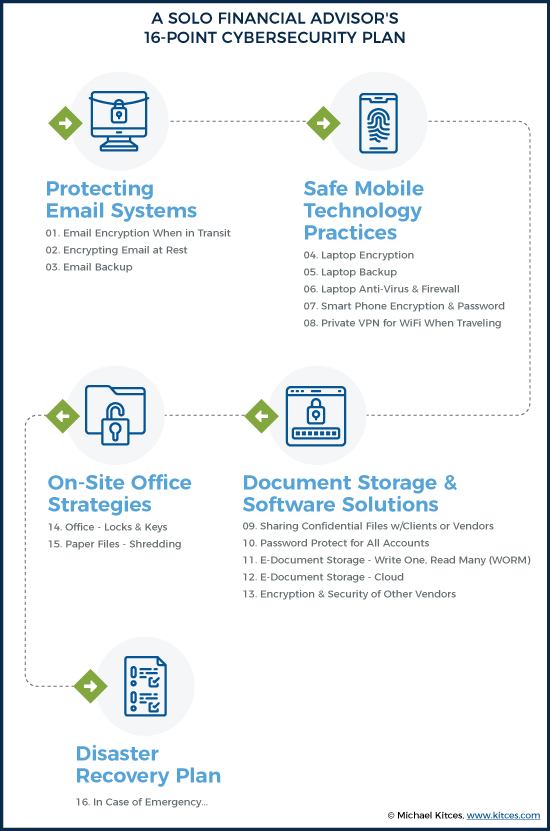
It was a long, daunting list at first, but it also helped me to crystallize the requirements needed to address each step and formulate a solution that worked for me. Keep in mind that each advisor’s technology stack is unique to meet the needs of their own business structure, and so might differ from mine – there are often multiple vendors, services, software, and methodologies that can be used to address each of these different points.
Email Solutions
I use Microsoft Exchange via an Office 365 online subscription for my email, for which I pay $20 per month. It provides several features that secure email both in transit and stored in the cloud, as well as backup data.
1. Email Encryption When In Transit
Transport Layer Security (TLS) is a Microsoft Exchange Office 365 feature that encrypts information as it is being ‘transported’ through email.
While TLS is automatically enabled as part of the Exchange service, I also manually installed Azure Rights Management, a free plug-in proprietary to Microsoft, as an additional layer of encryption protection. It’s less commonly used than TLS, and therefore possibly more difficult to hack.
In order for outgoing email to be encrypted by Azure Rights Management, I just need to insert the word “Encrypt” in the subject line of emails. In addition to encrypting the information, it also allows the option to require recipients to verify themselves and enter a password to open the message, although I haven’t enabled this feature because I think my clients would find it too much work and I am careful to only send to known email addresses of clients in the first place.
In addition to using these features, I refrain from including any Personally Identifiable Information (PII) in emails such as Social Security or bank account numbers. However, I will sometimes list the client’s address in an email when confirming things like a move; even though home addresses are considered PII, such information is usually available publicly on the internet so I am not quite as cautious with it – I use my judgment as appropriate.
2. Encrypting Email at Rest
Microsoft Exchange stores everything in the cloud using BitLocker 256, which, as the name implies, uses 256-bit encryption to protect files. While new emails I receive are stored locally for a short period on my laptop, they get backed up and encrypted to the cloud every time an Exchange backup is run. The BitLocker 256 technology meets FINRA’s industry standard for strong encryption, defined in FINRA Regulatory Notice 10-59 as “256-bit or higher encryption”. There is some debate about whether full 256-bit encryption is required for SEC-registered investment advisers (as opposed to broker-dealers under FINRA), and state-registered investment advisers may have their own state-level requirements. To be safe, I strive for 256-bit encryption wherever I can.
3. Email Backup
I run a manual Outlook .pst file backup every few weeks and keep the backup files stored on my laptop (which is also backed up to the cloud). This is in addition to the email backup carried out by Microsoft Exchange (which is done automatically and included as part of the subscription). A software program like Backupify would automate the process but, for my purposes, the manual backup and automatic Exchange backup are sufficient.
Safe Mobile Technology Practices
4. Laptop Encryption
Although I had hoped to use Bitlocker, it is unfortunately not available on Windows Home 10. VeraCrypt is one that people use, but it’s freeware, and I’m concerned that it doesn’t seem to be backed by a proper company. I am currently looking into McAfee Complete Data Protection as a potential solution. This will enable me to encrypt all my laptop files automatically and usually involves a second password in order for me to view my files unencrypted.
5. Laptop Backup
I currently use Carbonite, which provides cloud storage services and 128-bit encryption for $100 per year. The company will mail a backup of my files to me if I need them to, and they are relatively easy to reach.
While I could upgrade my subscription for their 256-bit encryption service, the annual price is steep, at $700; instead, I’m looking at encrypting my laptop files (as noted above) and then having those already-encrypted files stored through Carbonite.
6. Laptop Anti-Virus and Firewall
I have McAfee enabled to provide both firewall and anti-virus protection. While firewall protection will protect against hackers from accessing my system, anti-virus protection is also important to prevent any malicious programs that can be picked up from websites or emails from infecting my machine. My biggest task here used to be remembering to keep the software updated through upgrades, but I turned on the automatic upgrade feature so it no longer asks me to manually agree to it. Now my anti-virus system stays fully up to date!
7. Smartphone Encryption and Passwords
While fingerprint scanning would seem like a foolproof method to lock my iPhone, I’ve found the technology often doesn’t work on my phone so I simply rely on a strong numeric password lock to keep my phone encrypted when not in use.
Notably, I try not to keep private client information on my phone in the first place. However, while my iCloud account doesn’t store my Outlook email, or my personal Gmail and Hotmail emails (since my iPhone just connects to them in real-time), it does store my Outlook contacts (since I enable Outlook Calendar) and the contacts that I enter into my phone directly. Since there’s a possibility that someone might try to access my client emails through the phone, I keep what’s on the phone itself encrypted and restrict access with a strong password while I try to figure out how to further limit what syncs from Microsoft Exchange and Salesforce (my CRM).
8. Private VPN For WiFi When Travelling
I go to India every summer and travel quite a bit, so I pay for NordVPN for about $60/year, a private VPN service in Panama widely reviewed on PC World and other sites, which allows me to connect securely to another network over the internet. I prefer a VPN outside the US that doesn’t necessarily track its users and that can provide subpoenaed data (an unlikely scenario, but I still don’t like the idea). NordVPN is in Panama and doesn’t track anything, has 60 servers around the world, and the connection is supposedly fast. I don’t always have it on when I am working from my home office; I use it mostly when I travel.
Document Storage and Software Solutions
9. Sharing Confidential Files With Clients And Vendors
In addition to using eMoney for financial planning, I also use the eMoney Vault to ask clients to post sensitive info (as eMoney takes its own data security very seriously), or I allow the client to choose a method if they prefer Dropbox or something else (but caution them that their own solution may not be as secure as eMoney). Alternatively, I will password-protect a document using WinZip if I know the client is not tech-savvy and call them with the password.
10. Password Protection For All Accounts
I chose LastPass based on several suggestions from others in the XY Planning Network, and have been using it to store all of my passwords ever since. It generates unique passwords so that I am not using the same ones across different websites like eMoney, TD Ameritrade’s Veo custodial platform, Morningstar, etc.
11. EDocument Storage – Write Once, Read Many Times (WORM)
These days I use DocuSign through TD Ameritrade’s custodial platform so I’m mostly paperless, but I do have some paperwork and contracts from my first few clients. I want to be 100% paperless, but during my old Broker-Dealer days I was told that I had to use something called WORM (Write Once, Read Many) storage in order to be able to do that. In other words, the original cannot be editable (“Write Once”), even if it’s referenced frequently in the future (“Read Many”) for audit purposes. While WORM standards don’t necessarily apply to non-Broker Dealer affiliated RIAs like me, I like to play it safe and follow the protocol.
There are WORM-compliant cloud storage systems, but I just haven’t had the time to look into this, especially since I’m a Sole Proprietor trying to balance a manageable number of clients. So, for now, I just keep my one locked drawer of client paper files, to have available in case of an audit. I figure eventually I’ll have to re-sign old contracts with clients, and since they will all have originated in DocuSign, I’ll automatically transition to become paperless over time.
12. EDocument Storage – Cloud
As mentioned, I am a Sole Proprietor with no assistant. Since it’s just me, I’m able to manage by keeping files on my laptop – no one else needs to access them. If I do hire someone, I would probably use Box.com, which offers compliant services for financial advisors to store files.
13. Vendor Encryption And Security – CRM/eMoney/Erado/Other Vendors
I use Salesforce mainly to enter client info like Social Security, birthdays, etc., and eMoney has account information and connections to client accounts (for account aggregation purposes). I also use MessageWatcher, which protects information that I email through LinkedIn, and Erado for its website archiving services. MyRepChat offers a compliant text-messaging platform that allows texting to clients and mass text messages to contacts. Both MessageWatcher and MyRepChat programs were offered at a discount for members of the XY Planning Network.
Fortunately, industry vendors such as these typically follow recognized security standards themselves, most commonly SOC2 (a reporting framework developed by the AICPA to assure systems are set up with appropriate standards addressing security, privacy, and confidentiality). For most of the vendors I use, I was simply able to find information on their websites about their cybersecurity policies and how my clients’ PII data would be treated.
As mentioned in the email backup section (point #3) above, I do manually backup my email from Outlook because it is my most important data source and Outlook makes it easy. However, I don’t separately backup Salesforce or eMoney or other vendors, as I trust the backup processes they run automatically.
On-Site Office Strategies
14. Office – Locks and Keys
I work out of my home so this is not so much of an issue now. But when I have someone visit, I try to keep my file cabinet and even office locked. My home office could be visited by an auditor at any time, and I can’t have someone opening the door, letting themselves in, and having client data out in the open.
15. Paper Files – Shredding
It goes without saying that I shred everything with client info on it when I no longer need it. My shredder sits right under my desk.
Disaster Recovery Plan
16. In Case of Emergency…
Per FINRA requirements, I have a plan in place for Disaster Recovery which involves a list of all vendors to call, as well as passwords and account info, client info, processes to follow, and more. The rest of the plan mostly relies on me having backups for everything and being able to restore my email, laptop, files, and texts virtually if something were to happen to my physical location and equipment.
Also, because I am a Sole Proprietor with no assistants, in case something happens to me, I have designated my brother to call clients, vendors, the state/FINRA, and other relevant third parties to let them know I will be temporarily unavailable, or in case of tragedy, not coming back. I still need to give him personal Power of Attorney as well so he can disperse money to pay bills and take care of business on my behalf. He doesn’t have access to my passwords or client data now; I’ve simply given him the password to my laptop, the location of important data, and the recovery plan document.
If my laptop is destroyed along with me, perhaps in an accident, my information is mostly available in the cloud, but I don’t yet have a plan for how he would get all the cloud passwords since I’m not sure how to get him the information without giving access to him now. I’m still working on making this foolproof.
Phew, a large and overwhelming list, right? Rest assured that a good cybersecurity plan is not set up overnight and may take several months to complete. And once a plan has been established, a good maintenance process will ensure that all systems are working smoothly as intended on an ongoing basis with minimal effort.
This might be as simple as setting up an automatic quarterly or annual recurring task in Outlook. I have reminders to check that backups are actually happening, information is being archived, and services are still compliant. For example, in my Tasks List in Outlook, I have a category labeled “Compliance” where I have created a quarterly task for me to check MessageWatcher to ensure my emails are being archived properly. Each time I get this reminder, I find a few randomly selected emails to check that they were indeed archived. I have similar quarterly reminders to do the same for my Carbonite backups, where I check that all the files and folders I specified are indeed being backed up, and another to check the cloud to confirm that all my business files are being backed up. Once I complete these tasks, I make a note in each Outlook Task item that the check was done, hit Complete, and the Tasks automatically re-generate a new deadline for the next quarter.
Even though my cybersecurity plan is still a work-in-progress – as I’ve mentioned, there are more than a few areas that I’m still hammering out – simply having all the areas of concern listed in one place has helped me better visualize how everything needs to come together and how I am addressing each point. And when possible, I try to automate and make everything as simple as possible!


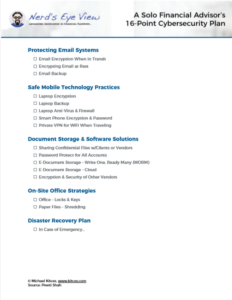

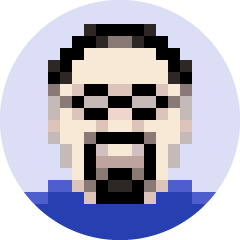

Yep, agreed, I’ve chosen Nord as they are located out of America & EU. No one cares about the data in Panama, so there is no need to sell it or keep it. Also there’s a huge variety of servers in different countries, and the speed is stable and quite fast.
One general point I’d add to the discussion is thinking about your long-term goals of the organization, especially if you want to grow the practice into a firm with employees. If an adviser intends to remain a solo practitioner, this is a good list. But once employees come on board, the security challenges grow exponentially. You start having to deal with things like access and authorization (not everyone can see every file anymore!), retention policies after employee termination, lost or stolen employee equipment, mobile device policies, single sign-on, providing training on rules and best practices, etc.
Putting a lot of this in place is a lot easier if you set the right IT foundation while you are just starting up. I know this personally because I had an unusual experience of having to implement a number of new IT policies and tools in an existing organization that became a newly-registered RIA. It was a very painful process, and that experience plays a big role in how I think about IT for my organization.
I am just getting started in my business but am planning to create a small firm over time. Because my intention is to build a firm with employees, I am intentionally over-investing in IT now, so that the tools and procedures are already a natural part of the organization when I bring on employees.
True, Lindsey, I have been thinking to myself that I am so lucky I am by myself so my security needs are a fraction of that of a larger firm. Your way is the right way, ie start thinking big if you plan to grow big. But I will say that I initially had thought I would hire an assistant and planner or two and planned for it in terms of the CRM I chose (Salesforce) and other tools. Then I realized I like working by myself and my admin work isn’t a huge part of my job, and decided to stay solo. I then had to re-migrate my tools back to ones that were more cost-efficient (ie got rid of Salesforce and went back to Outlook on my laptop). So it can be a pain to scale down as much as scale up, but as you said, keep long term goals in mind and act accordingly.
Since you put it all out on the table, I have a few comments:
1) You don’t mention 2FA for passwords. This should be a requirement for ALL accounts which support it. It is very important.
2) Encryption on your computer needs to be the whole disk. The reason is that all applications create temporary files and those temporary files may be stored in an unencrypted form. If someone steals your computer, they still may be able to find client information by scanning those temporary files. I agree with chatt that you should upgrade to Windows 10 professional and use bitlocker to encrypt the entire drive. The investment is small.
3) Lastpass is a good solution, but you also need to use a 12 character unique random password for every separate login or service. It’s not just keeping track of your passwords, its the idea that your username/password WILL be compromised at some point with some poorly protected 3rd party. Make sure the only thing that’s compromised is that particular login and not all your logins.
4) I am able to use the fingerprint on my phone, but I also have changed my phone to an alphanumeric password instead of an easier to guess numeric-only. I have also enabled the 10-strikes feature on the iphone, so they can only make 10 tries to guess the password. Your use of an IOS device is important. IOS encrypts data by default and Android phones do not. My cybersecurity policy only supports IOS devices for company use.
5) You don’t need a WORM (rather old-fashioned concept now) device if your streaming backup plan supports versioning with unlimited versions. I believe you can get that with Carbonite.
I have a slightly bigger operation than you and I have gone with a NAS server with an encrypted drive for all client data. This makes the PCs basically a disposable dumb box with no data on them. I still make sure their drives are encrypted. I use a cloud-based journaling encrypted backup system for the NAS. PCs are all backed up to the NAS automatically. I use Active Directory for user management (which is another issue the SEC is concerned with). This means each user has a login which works on any company-owned device that uses Active Directory. Unfortunately Active Directory does not support 2FA and Microsoft is moving in a different direction so it probably never will.
Hi David –
You are right, I didn’t mention 2FA and I should have. I do have it enabled in some places but I don’t think it’s available for many of my planning tools, I use 2FA more for my personal banking passwords, etc. Still it should have been in there.
Other points noted, thank you. I belong to a group of startup, intermediate, and some advanced planners called XY Planning and this article was first published for our private community. Many of the members there are smaller operations like mine, and still up and coming. Your operation is quite advanced, I think I’ll bring up the possibility with Michael to do another version of this for bigger, more advanced operations.
I agree with Michael that this is an extremely challenging issue in the indy FA space where most of us are small business owners with limited IT backgrounds and complex and often ambiguous cybersecurity regs. I appreciate Ms. Shah’s willingness to share her experience and to provide the tinder for FA discussion and information sharing.
My guess is that most of us have gaps in our security platforms that we may or may not be aware of. I know I am struggling to solve these issues while still maintaining practical electronic communication with clients. On that score I would appreciate any opinions on a subscription-based security package that I use for our office. The two subscriptions I use are as follows –
Managed Security Services Breach Radar (5-PACK, $79.95 per month, 36 month contract)
– 24x7x365 Security Operations Center
– Weekly/monthly reporting
– Direct monitoring of FIM/HIDS/SYSLOG devices
– Log forwarding, Event Correlation and Asset inventory
– Host Intrusion Detection/File Integrity Monitoring
– Internal vulnerability scanning (1 scan/month of direct monitored devices)
– Critical Data Scanning
– PCI Toolkit (ASV Scanning, SAQ Portal, Policies and Procedures, Training)
– Data Incident Management Program, including $100,000 breach insurance (per merchant ID)
– Patching services for licensed desktop/laptops
– Platform maintenance
– Twenty (20) Critical Data Security Education, Training and Awareness licenses per package
Sophos Endpoint Agent: (Windows/macOS) Anti-malware, Live Protection, Web Security, Web Control, Malware Removal, Peripheral Control, Application Control, Synchronized Security Heartbeat (Windows only) Behavior Analysis/HIPS, Data Loss Prevention, Download Reputation, Malicious Traffic Detection, Exploit Prevention, Crypto guard Anti-Ransomware, Sophos Clean, Root Cause Analysis.
I would appreciate any feedback on these types of platforms and their role in both securing our client data and maintaining regulatory compliance.
Mahalo & aloha,
JR
While I applaud the author’s initiative, I am appalled by the result.
I am really sorry, but this home brew checklist is not good security and well below the minimum that I would expect of a professional who should be safeguarding client confident data.
You should never use an operating system like Windows Home edition, but should use the professional version and take advantage of native encryption and security policies. The cost differential is minimal.
Relying only on passwords rather than two factor authentication means you are truly a sitting duck and your data is at risk. Access to all systems (computers, web accounts, etc) should be controlled by multi-factor authentication. Unique passwords should be used for each system
Michael, the fact that you have endorsed this document presumably without having it vetted by a subject matter expert is a disservice to your broad community of readers.
I’m a cyber security expert but the views expressed here are my own and not my employer’s.
CSRF,
Appreciate the feedback here.
Bear in mind that unfortunately, many of the standard systems that financial advisors use don’t HAVE a two-factor authentication option available. Certainly something I hope changes in the future, but that’s our reality today. Thus the focus on password management as a practical reality.
More generally, the challenge in our industry is that regulators state ‘cybersecurity should be a priority’ and give no substantive guidance about what that really means, what the expectations really are, and what’s feasible to be implemented across a range of firms from multi-billion-dollar enterprises to (literally) solo advisors who don’t have the resources that even larger firms do.
In that context, I greatly appreciated Preeti’s article here, which both breaks down cybersecurity concerns into a very practical checklist approach (I wish the regulators would provide this kind of guidance!), and her willingness to share how she’s tackling the issues in the real world with the limited time that solo practitioners have (which I can tell you in practice is more thorough than many/most other solo advisors, give the lack of clear guidance in our industry). The solutions may not be ‘perfect’ – as Preeti notes, improving your business is always a work in progress – but again, this is the reality that solo practitioners face and must deal with (for which I think Preeti’s article will help move us all forward).
Yes, I’m sure there are opportunities for improvement, and am thrilled to see the discussion here in the comments offering further suggestions for practitioners to explore. (Including your note about always upgrading to Windows Professional for native encryption, which I guarantee you is not something most advisors know, as our expertise is focused on finances, not cybersecurity!)
– Michael
Two questions –
(1) Why do you need local backup solutions such as Carbonite when you have cloud-based solutions such as MS OneDrive along with our standard industry staples, such as eMoney and Redtail?
(2) We use encryption for sending email. Most recipients (especially clients) hate getting encrypted email, but it is what it is. However, how do you deal with intra-office email? My team send dozens of emails to each other throughout the day. We do not have an intranet, so I assume our messages are not secure even though we have a strong cybersecurity and monitoring platform. I have not been able to figure this out.
Thank you
Hi J.R. –
1) I use Carbonite (formerly Mozy) because it is also a top cloud backup service. This is for the files on my laptop, since I’m a sole proprietor and don’t have client files on the cloud to begin with, like other firms that have multiple people might have. EMoney and Redtail also backup their respective data, but this was for the files on my laptop, such as Wills, Insurance Policies, Account Paperwork, etc.
2) I don’t have intra office email, it’s just me, but this would be a good update to add to this article if we revise it. I think based on the comments above we may need to revise the article to add some other helpful information that I missed.
Instead of looking at alternative encryption solutions, I would recommend upgrading from Windows 10 Home to Windows 10 Professional. It includes Bitlocker and more flexible settings for controlling automatic updates, both of which are an advantage in a business environment. The upgrade is not free, but not that expensive considering the risks and hassle of managing different encryption solutions.
Before upgrading to windows 10 pro, check to see if your computer has a tpm chip (trusted platform module) If not, it can be a pain to try to run bitlocker. I eventually had to buy a new laptop with the chip to get our cybersecurity compliance off my back.
Good point. Veracrypt (open source encryption) will work without TPM and may be an alternative on older computers.
This is good advice, I am going to look into doing just that. I used to have Bitlocker on prior laptops, I was taken by surprise when I found out I couldn’t continue having it with my current one. I thought an alternative solution might be, in fact, stronger, so I was trying to do better but seems from the comments below that a professional version of Windows (which comes with Bitlocker) is a necessity.
Windows 10 pro upgrade is free with certain versions of Office 365. They also have a plan that includes WORM storage through SharePoint. SharePoint is not a great solution but sole practitioners it may work just fine.
Does anyone use anything to scan emails? I have office 364 through godaddy and they sell an extra for email security and i wonder if it is worth it or if there is a better solution.