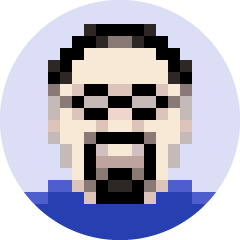Purchasing Multiple Courses for Premier Members and Non-Members
If a Group would like to purchase multiple courses for a mix of Premier and non-Premier Members, they can still receive a bulk discount based on the number of course registrants. The non-members would have the discount applied to the regular course price of $397 while Premier Members will have their discount applied to the Premier Member Course price of $297.
For example, if a Firm purchases 8 courses, and has only 3 Premier Members, then they would qualify for the 15% discount on all course prices, and their invoice would be calculated as follows:
8 Courses = 15% Discount
(5 x Course Price) + (3 x Premier Member Course Price) = Total
(5 x $337) + (3 x $252) = $2441